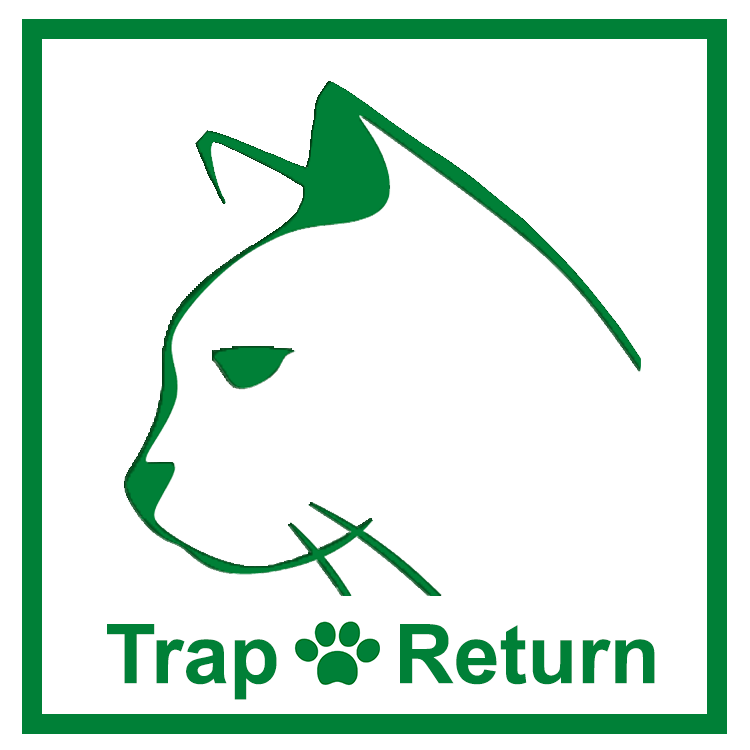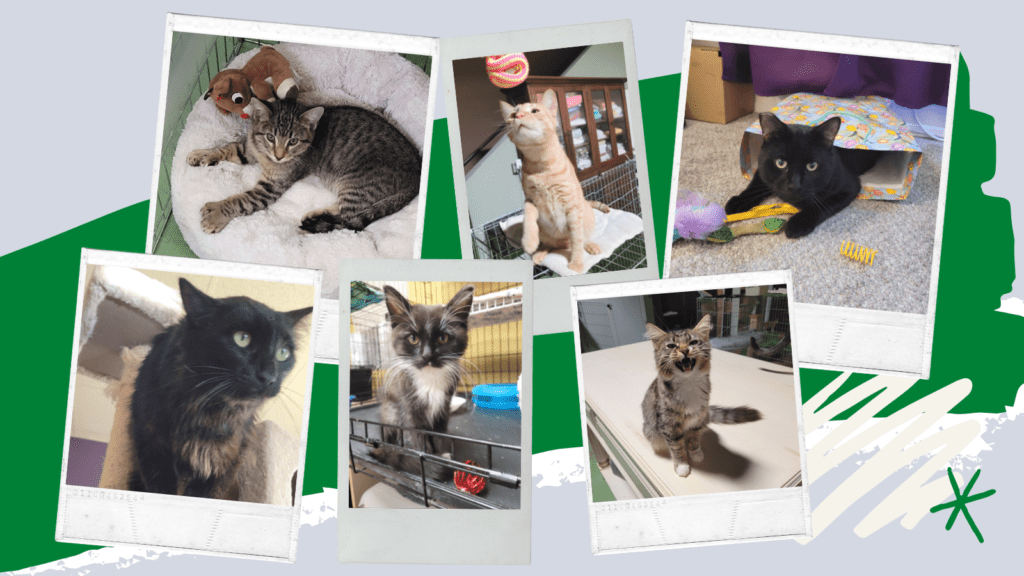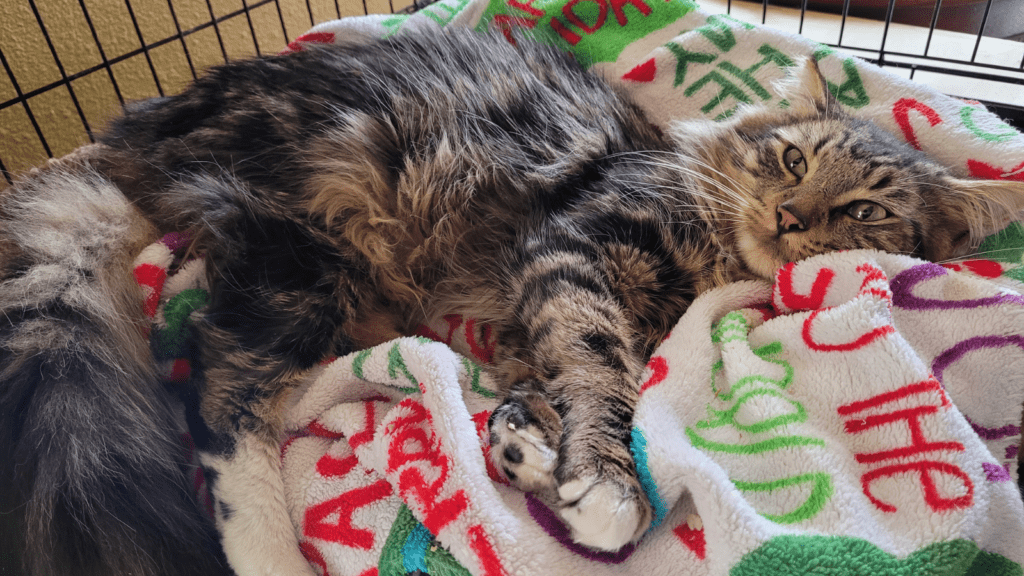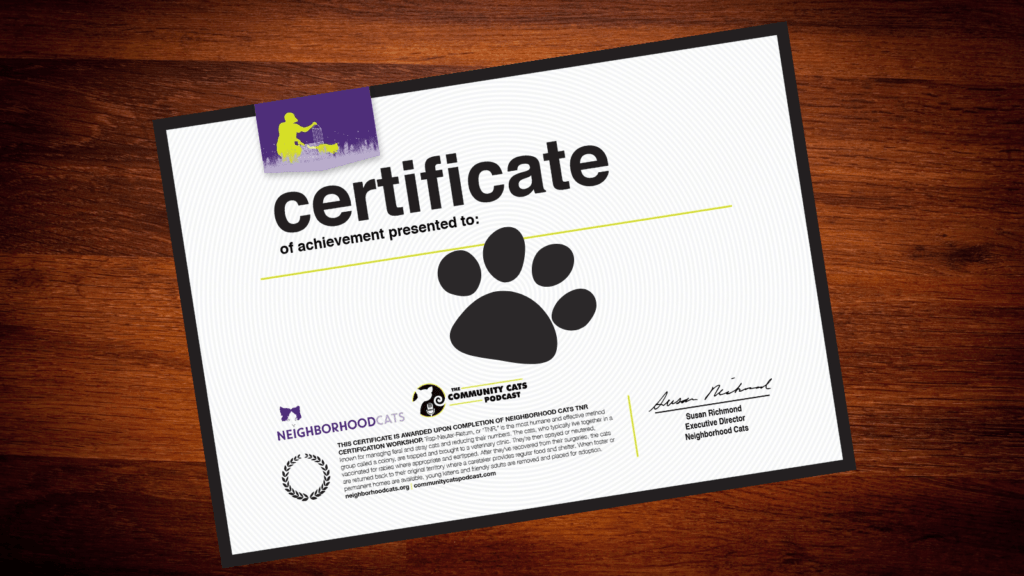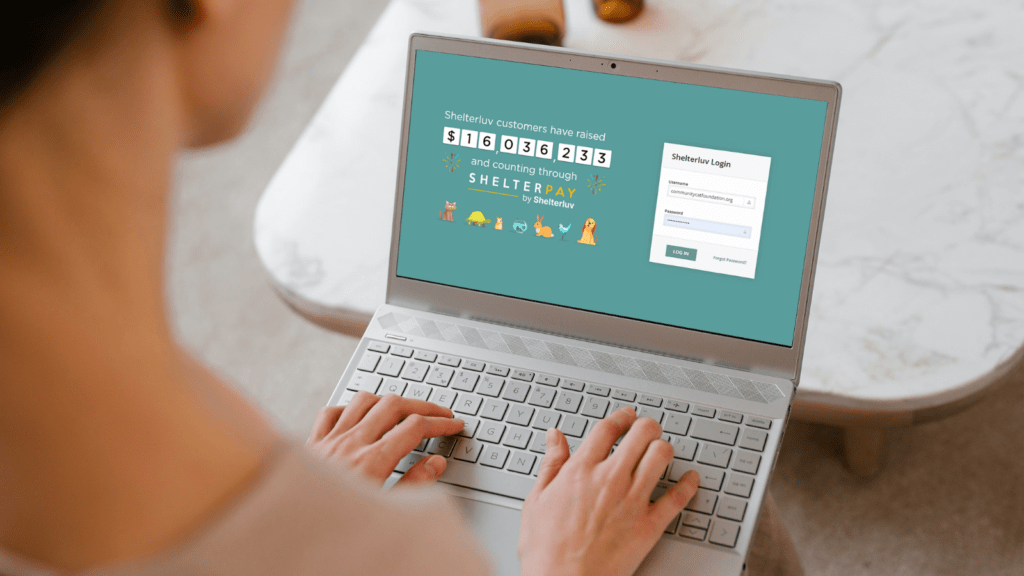
ShelterLuv Setup Guide
Congratulations on signing up for the ShelterLuv animal shelter manager! Sometimes, setting up new software for the first time can be daunting. This article outlines how I set up my ShelterLuv account as a first-time user, and I let you know all the mistakes I made so you can avoid them! This ShelterLuv setup guide also acts as a checklist, and by the end of this guide, your account will be completely set up for your shelter or rescue!
Logging In And Tutorials
After weeks of animal shelter software comparisons, it’s finally time to log in! It took me 10 minutes to click my way through the tutorials and stumble my way to familiarity with the interface. After a few annoying techy issues, such as clicking buttons that didn’t work, I finally got to the browser configuration screen on the computer to get started.
I didn’t find the tutorials to be particularly helpful unless I got stuck and needed to find a how-to. This guide will walk you through the setup process for your accounts and help you quickly and easily learn how to use your new ShelterLuv software.
Step One: Configurations, Locations, and People
Before you try to add any animals, just head to Settings and Configuration from the start. You’ll need to add Locations and People before assigning any Animals.
I quickly filled out the My Organization details with a short description I grabbed from our website and added our shelter’s logo. I then added our shelter and foster locations to the Location Management section.
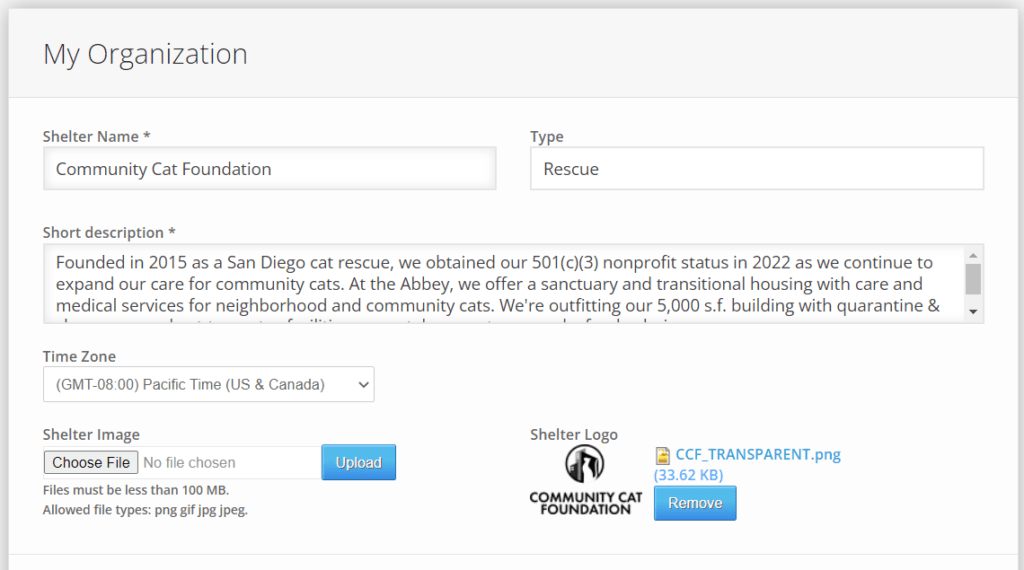
Tip: Search for the name to add a Person
Adding a Person is not obvious. You have to search for the name, and when there are no matches, you can add a new Person.
Next, I added myself as a Person so I could assign cats to myself 🙂 I decided that I would finish other configurations later, such as creating adoption applications, setting up ShelterPay, and adding Partner organizations.
Step Two: Adding your Cats
Once I labeled a few things and created a few People, it was time to add an Animal! There is a lot of information you can add to the pet profile, but you can also skip many sections if you don’t have the information requested. I plan to have another team member add more to each cat’s profile since they have more specifics.
To add an Animal, select a Person, then Add an Animal.

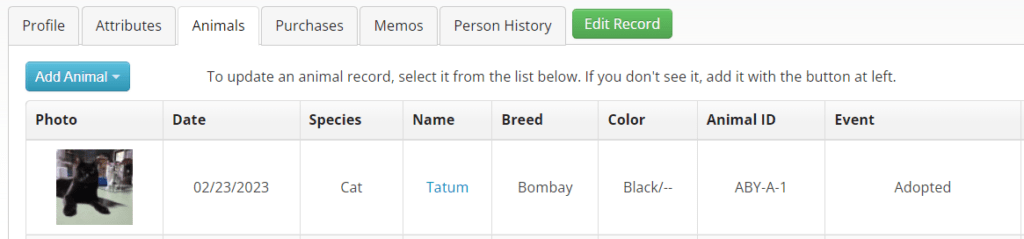
I opened our Petfinder account and started copying cats over to ShelterLuv to get their profiles started. My shelter currently has 25 cats available for adoption, which means I’ll be creating a few profiles. At this point, it was worth a quick review of the FAQs to see if there was a bulk upload or import option. I did not see a bulk create Animal option. So, 24 more cat profiles to go!
So far, it’s taken me about 2 minutes to enter each pet with basic information manually.
Tip: Don’t DOA!
After making about eight profiles, I noticed one of them was labeled as Deceased status. It’s taken me 15 minutes to figure out what I need to do to change the status. It appears I need to delete the animal profile, which also requires a few steps. Once I deleted the Outcome associated with the profile, I was able to delete it. It was a bit frustrating, but I learned how to do it.
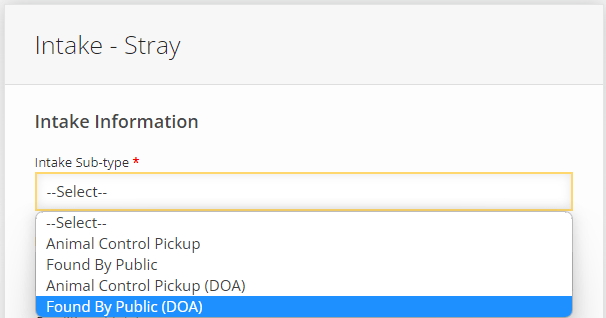
Ok, 17 more profiles to go! I’ll be sure to look out for the Live/Dead status from now on.. I just found out that in the first section, Intake Sub-type, I had selected Found by Public (DOA).
Tip: Clone!
After making another five or so, I noticed the Clone option, which saves another minute per profile creation. You can Close the previous record or a Super Clone, which allows you to create a number of identical records. I don’t know why this didn’t show up in my FAQ search. Hopefully, this tip saves you some time!
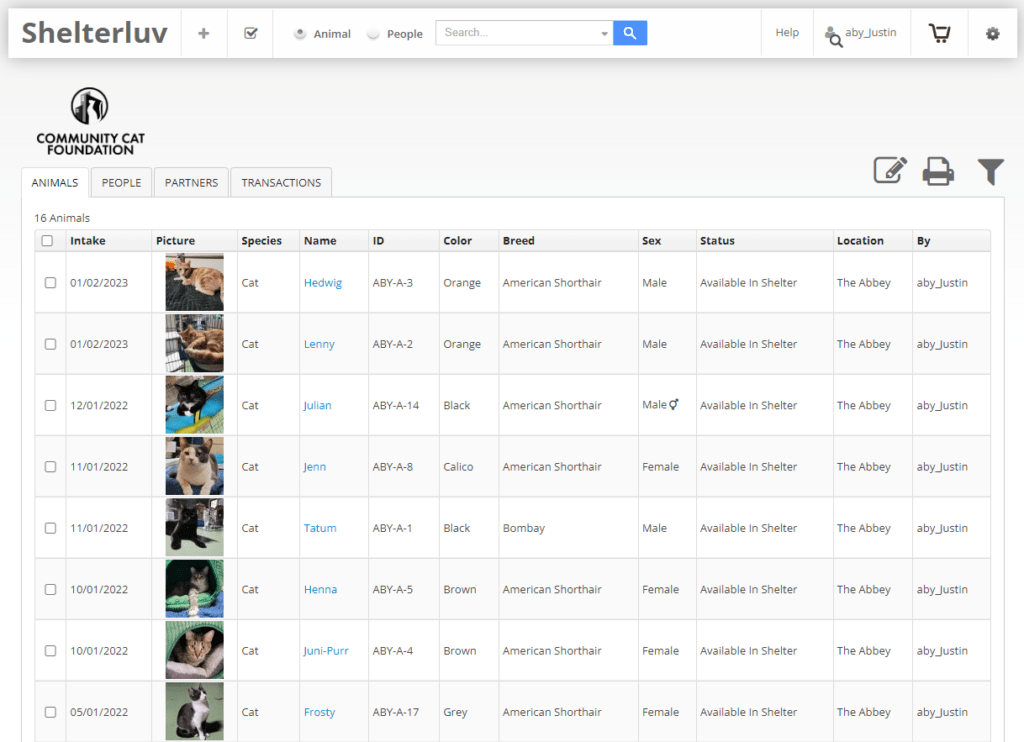
Now that all your animals are added, the next steps will be to review more settings, configure adoption forms, and integrate ShelterLuv with Petfinder, AdoptAPet, and our website.
Step Three: Back To ShelterLuv Account Configurations
I decided to start at the top and work my way down through every tab, which is something I usually do with similar technologies.
Under Age Groups, I added a Young Cat category for six months to two years. Two+ years old is an Adult Cat. I think kitties stay young until they are four or five, but for these records, two years old will suffice.
Under Marketing, I added Petfinder to How did you hear about us? We receive a lot of inquiries through Petfinder, and I’m hoping ShelterLuv can help us get more out of AdoptAPet as well. I also changed TV and Radio to Google Search and Email or Newsletter, which are more applicable marketing channels for us. You can spend some time here to improve content as needed.
Other features like payment services, meta products, Facebook, and optional cookies provide features you can build out, such as adoption ads and more cookies choices for a safer experience. You can improve meta products and the ad experience through ShelterLuv.
Here are our resources for improving your adoption profiles and how to take great adoption pictures.
Step Four: Uploads and Integrations
Under My Organization’s Website, you can generate a widget for your website to display adoptable cats. Send this to your webmaster contact, or copy and paste it into a page on your website.
You’ll need to request FTP information for AdoptAPet and Petfinder. They provide directions, which may include emailing support.
There’s a GTM connection section. I’ll explore this further to see what data we can access.
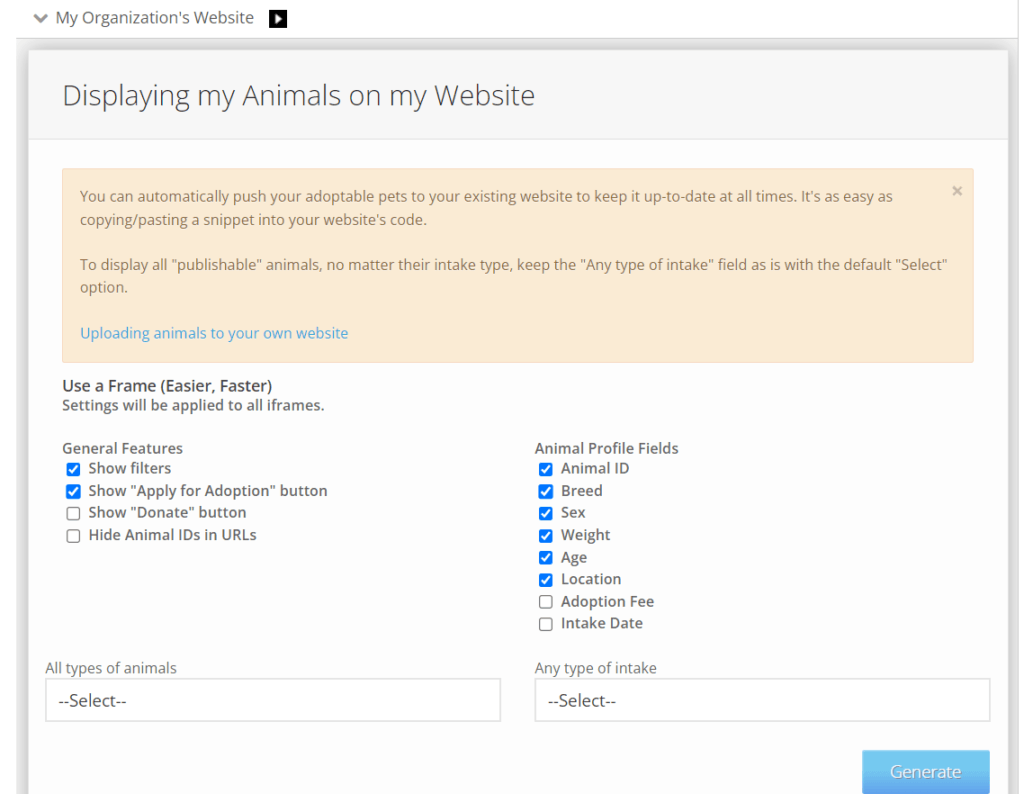
Under the Contract Manager, the Adoption Contract collects information about the organization and animals. There are also four basic policies the adopter agrees to.
Digital Adoption Packets look pretty cool! These are resources you can save that get provided to adopters.
Application Builder. This allows you to go question by question to build your perfect adoption questionnaire. You can also customize Foster and Surrender applications.
Last in the Configurations is Kennel Cards! There are several different templates and styles you can choose for your shelter.
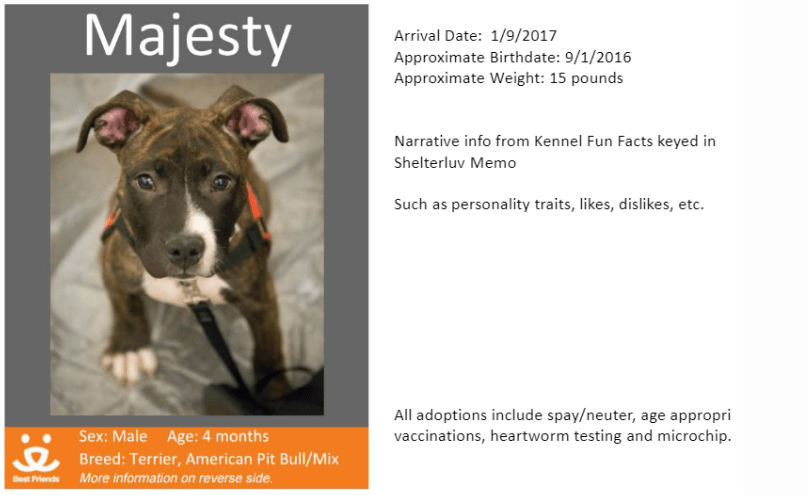
Ready For Use!
Now that you have all the main configurations and setup steps complete, it’s time to begin daily use of ShelterLuv! There are likely other people in your organization who will be using ShelterLuv, so an overview and initial training with your team is always a good idea. You can assign roles to staff and volunteers and review their sections with them to ensure they know how to use the platform.
ShelterLuv was fairly easy to use and intuitive most of the time. A 10-15 minute walkthrough would help most people feel confident to work within the software.
Thank you for reading, and please let us know if this guide was helpful or if you have additional tips to make the setup process even easier.